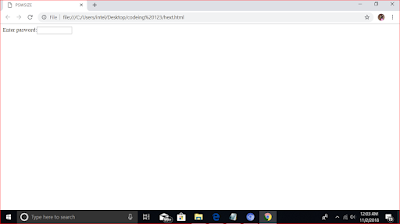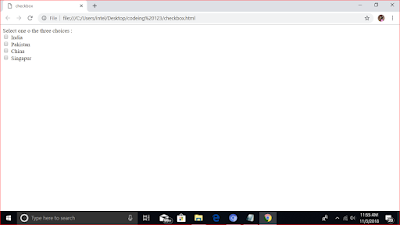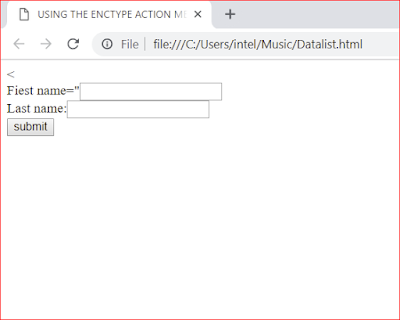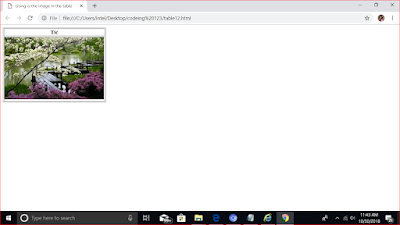As alreadey discussed, the target attribute of the , A element is used to specify the frame or the window in which you want to open the reference page,
Creating tables
- Creating a simple table
- Adding a title to column
- Adding caption to a table
- Specify the propertiecs of the column
- spaning rows and columns
- Using table in the image
- Creating advanced table
- Nesting tables
In depth
Hypertext markup language is designed to enforce the proper sepration of structure and grphic is a web page , if you html document contain simple then text it is also important , that the content should be structured in a manner that makes it clear and readable , To represent the web page , in an organized manners , headers paragraph and lines brakets are commonly used in a HTML document, Apart from this HTML also provides the table to structure the content in an HTML document ,
A table in an orderly management of data that is stored in the form of rows and columns , web designers use table for multiple purpose , such as positioning image and text or web pages (page layout) displaying large arays data and creating input forms, suppose u need to design a weeb page to display , then you can use table s to display the information in a structure manner, HTML provied the TABLE element to create table and display the respective information in a tabular format, These elements are
- Caption
- colorgroup
- col
- thead
- tfoot
- tr
- td
- th
Here first learn about table , Next you learn about the TABLE element, FUTHER, you learn about the child elemnt of the TABLE element , including the CAPTION element, the COLGROUP element, the COL element , the BODY element the HEADelementthe TFOOT, element, the TR element the Td element, and the TH element in the immediate solutions section ,
Understing table
Table allow you to organize data such as text image and links in the form of rows the colums , Each tan=ble cointan an associated caption that provied a small description about all content avilable in the table , You can use tables to represent information in an orgnized manner and of format a web page , Table are used on web sites for two major purpose
<TABLE>
-the table element the data
</TABLE>
THE CAPTION ELEMENT
The CAPTION element is used the caption of a table and is used in conjuction with the TABLE element, A table should have only one CAPTION element and it must be placed after starting tag of the TABLE element,
<TABLE>
<CAPTION>
Here goes the caption of a table
</CAPTION>
</TABLE>
The colgroup element
<TABLE>
<CAPTION>
Here goes the caption of a table ,
</CAPTION>
<Colgroup span="3" style="color:blue">
<Colgroup>
</TBLE>
The COL element
<Table>
<col style="background-color:green/>
<col style="background-color:orange />
</Table>
The TBODY element
<Table>
<THEAD>
<THEAD>
<TFOOT>
</TFOOT>
<TBODY>
<TR>
<TD> tHIS IS FIRST CELL OF THE TABLE </td>
<Td> This is the second cell of the table </td>
<tr>
</Table>
see here cell,
Immediate solution
<!Doctype html>
<html>
<head>
<title> a simple table</title>
</head>
<Table>
<tr>
<td>001</td>
<td>Harish</td>
<td>15/02/2018</td>
<td>D-23, vijay nagar txt, delhi </td>
</tr>
<tr>
<td> 003</td>
<td> Deepak pandey </td>
<td>26/01/2018</td>
<td> nagar new delhi </td>
</tr>
<tr> <td> 004</td>
<td> Rohit </td>
<td> 25/11/1970</td>
<td>h,no-123, south text , delhi </td>
</tr>
</TABLE>
see sample table
ADDITING A TITLE TO A COLUMN
<!Doctype html>
<html>
<head>
<title> Adding a title to acolumns </TITLE>
</head>
<Table border="1">
<tr>
<Th> Emp</th>
<td>Emp name </td>
<td>dob</td>
<td>doj</td>
<td>Address</td>
<tr>
<tr>
<th> 001</th>
<td>Harish </td>
<td>31/12/1990</td>
<td>01-01-2009</td>
<td> nodia, sectoe 62, Noida </td>
</tr>
<tr>
<Th> Emp</th>
<td>Emp name </td>
<td>dob</td>
<td>doj</td>
<td>Address</td>
<tr>
<tr>
<th> 002</th>
<td>Deepanshi </td>
<td>31/12/1990</td>
<td>01-01-2009</td>
<td> nodia, sectoe 62, Gurugram</td>
</tr>
</TABLE>
see , table with the column title
Table body color
<!Doctype html>
<html>
<head>
<title> Adding a title to acolumns </TITLE>
</head>
<body bgcolor="red">
<Table border="1" align="center">
<tr>
<Th> Emp</th>
<td>Emp name </td>
<td>dob</td>
<td>doj</td>
<td>Address</td>
<tr>
<tr>
<th> 001</th>
<td>Harish </td>
<td>31/12/1990</td>
<td>01-01-2009</td>
<td> nodia, sectoe 62, Noida </td>
</tr>
<tr>
<Th> Emp</th>
<td>Emp name </td>
<td>dob</td>
<td>doj</td>
<td>Address</td>
<tr>
<tr>
<th> 002</th>
<td>Deepanshi </td>
<td>31/12/1990</td>
<td>01-01-2009</td>
<td> nodia, sectoe 62, Gurugram</td>
</tr>
</TABLE>
see, body color,
Creating table aligment
<!Doctype html>
<html>
<head>
<title> Adding a title to acolumns </TITLE>
</head>
<body>
<Table border="1" align="center">
<tr>
<Th> Emp</th>
<td>Emp name </td>
<td>dob</td>
<td>doj</td>
<td>Address</td>
<tr>
<tr>
<th> 001</th>
<td>Harish </td>
<td>31/12/1990</td>
<td>01-01-2009</td>
<td> nodia, sectoe 62, Noida </td>
</tr>
<tr>
<Th> Emp</th>
<td>Emp name </td>
<td>dob</td>
<td>doj</td>
<td>Address</td>
<tr>
<tr>
<th> 002</th>
<td>Deepanshi </td>
<td>31/12/1990</td>
<td>01-01-2009</td>
<td> nodia, sectoe 62, Gurugram</td>
</tr>
</br>
<body bgcolor="blue">
<Table border="1" align="right">
<tr>
<Th> Emp</th>
<td>Emp name </td>
<td>dob</td>
<td>doj</td>
<td>Address</td>
<tr>
<tr>
<th> 001</th>
<td>Harish </td>
<td>31/12/1990</td>
<td>01-01-2009</td>
<td> nodia, sectoe 62, Noida </td>
</tr>
</br></br></br>
<tr>
<Th> Emp</th>
<td>Emp name </td>
<td>dob</td>
<td>doj</td>
<td>Address</td>
<tr>
<tr>
<th> 002</th>
<td>Deep </td>
<td>31/12/1990</td>
<td>01-01-2009</td>
<td> nodia, sectoe 17, Gurugram</td>
</tr>
</br></br></br>
<body bgcolor="red">
<Table border="1" align="left">
<tr>
<Th> Emp</th>
<td>Emp name </td>
<td>dob</td>
<td>doj</td>
<td>Address</td>
<tr>
<tr>
<th> 001</th>
<td>Mark Batiya </td>
<td>31/12/1990</td>
<td>01-01-2009</td>
<td> nodia, sectoe 50,Noida </td>
</tr>
</br></br></br>
<tr>
<Th> Emp</th>
<td>Emp name </td>
<td>dob</td>
<td>doj</td>
<td>Address</td>
<tr>
<tr>
<th> 002</th>
<td>Devi </td>
<td>31/12/1990</td>
<td>01-01-2009</td>
<td> nodia, sectoe28, Gurugram</td>
</tr>
</TABLE>
Employee details
<!Doctype html>
<html>
<head>
<title> Adding a title to acolumns </TITLE>
</head>
<body>
<Table border="1" align="center">
<tr style="backgroud-color:green">
<Th> Emp details</th>
<th>Emp name </th>
<th>dob</th>
<th>>doj</th>
<th>>Address</th>
<tr>
</br<
<tr>
<th> 001</th>
<td>Harish </td>
<td>31/12/1990</td>
<td>01-01-2009</td>
<td> nodia, sectoe 62, Noida </td>
</tr>
<tr>
<Th> Emp</th>
<td>Emp name </td>
<td>dob</td>
<td>doj</td>
<td>Address</td>
<tr>
<tr>
<th> 002</th>
<td>Deepanshi </td>
<td>31/12/1990</td>
<td>01-01-2009</td>
<td> nodia, sectoe 62, Gurugram</td>
</tr>
</br>
<Table border="1" align="right">
<tr>
<Th> Emp</th>
<td>Emp name </td>
<td>dob</td>
<td>doj</td>
<td>Address</td>
<tr>
<tr>
<th> 001</th>
<td>Harish </td>
<td>31/12/1990</td>
<td>01-01-2009</td>
<td> nodia, sectoe 62, Noida </td>
</tr>
</br></br></br>
<tr>
<Th> Emp</th>
<td>Emp name </td>
<td>dob</td>
<td>doj</td>
<td>Address</td>
<tr>
<tr>
<th> 002</th>
<td>Deep </td>
<td>31/12/1990</td>
<td>01-01-2009</td>
<td> nodia, sectoe 17, Gurugram</td>
</tr>
</br></br></br>
<body bgcolor="red">
<Table border="1">
<tr>
<Td> Emp details</td>
<td>Emp name </td>
<td>dob</td>
<td>doj</td>
<td>Address</td>
<tr>
<tr>
<th> 001</th>
<td>Mark Batiya </td>
<td>31/12/1990</td>
<td>01-01-2009</td>
<td> nodia, sectoe 50,Noida </td>
</tr>
</br></br></br>
<tr>
<Td Emp details </td>
<td>Emp name </td>
<td>dob</td>
<td>doj</td>
<td>Address</td>
<tr>
<tr>
<th> 002</th>
<td>Devi </td>
<td>31/12/1990</td>
<td>01-01-2009</td>
<td> nodia, sectoe28, Gurugram</td>
</tr>
</TABLE>
Cell color in table
<!Doctype html>
<html>
<head>
<title> Adding a title to acolumns </TITLE>
</head>
<body>
<Table border="1">
<caption>
<b> Here employee details again </b>
</caption>
<COL style="background-color:green"/>
<COL style="background-color:orange"/>
<tr>
<Th> Emp details</th>
<th>Emp name </th>
<th>dob</th>
<th>>doj</th>
<th>>Address</th>
<tr>
</br<
<tr>
<th> 001</th>
<td>Harish </td>
<td>31/12/1990</td>
<td>01-01-2009</td>
<td> nodia, sectoe 62, Noida </td>
</tr>
<tr>
<Th> Emp</th>
<td>Emp name </td>
<td>dob</td>
<td>doj</td>
<td>Address</td>
<tr>
<tr>
<th> 002</th>
<td>Deepanshi </td>
<td>31/12/1990</td>
<td>01-01-2009</td>
<td> nodia, sectoe 62, Gurugram</td>
</tr>
</br>
<tr>
<Th> Emp</th>
<td>Emp name </td>
<td>dob</td>
<td>doj</td>
<td>Address</td>
<tr>
<tr>
<th> 001</th>
<td>Harish </td>
<td>31/12/1990</td>
<td>01-01-2009</td>
<td> nodia, sectoe 62, Noida </td>
</tr>
</br></br></br>
<tr>
<Th> Emp</th>
<td>Emp name </td>
<td>dob</td>
<td>doj</td>
<td>Address</td>
<tr>
<tr>
<th> 002</th>
<td>Deep </td>
<td>31/12/1990</td>
<td>01-01-2009</td>
<td> nodia, sectoe 17, Gurugram</td>
</tr>
</br></br></br>
<body bgcolor="red">
<Table border="1">
<tr>
<Td> Emp details</td>
<td>Emp name </td>
<td>dob</td>
<td>doj</td>
<td>Address</td>
<tr>
<tr>
<th> 001</th>
<td>Mark Batiya </td>
<td>31/12/1990</td>
<td>01-01-2009</td>
<td> nodia, sectoe 50,Noida </td>
</tr>
</br></br></br>
<tr>
<Td Emp details </td>
<td>Emp name </td>
<td>dob</td>
<td>doj</td>
<td>Address</td>
<tr>
<tr>
<th> 002</th>
<td>Devi </td>
<td>31/12/1990</td>
<td>01-01-2009</td>
<td> nodia, sectoe28, Gurugram</td>
</tr>
</TABLE>
see, celcolor
<!Doctype html>
<html>
<head>
<title> Adding a title to acolumns </TITLE>
</head>
<body>
<Table border="1">
<caption>
<b> Here employee details again </b>
</caption>
<COL style="background-color:green"/>
<COL style="background-color:orange"/>
<Col style="background-color:pink"/>
<col style ="background-color:blue" />
<col style="background-color:yellow" />
<tr>
<Th> Emp details</th>
<th>Emp name </th>
<th>dob</th>
<th>>doj</th>
<th>>Address</th>
<tr>
</br
<tr>
<th> 001</th>
<td>Harish </td>
<td>31/12/1990</td>
<td>01-01-2009</td>
<td> nodia, sectoe 62, Noida </td>
</tr>
<tr>
<Th> Emp</th>
<td>Emp name </td>
<td>dob</td>
<td>doj</td>
<td>Address</td>
<tr>
<tr>
<th> 002</th>
<td>Deepanshi </td>
<td>31/12/1990</td>
<td>01-01-2009</td>
<td> nodia, sectoe 62, Gurugram</td>
</tr>
</br>
<tr>
<Th> Emp</th>
<td>Emp name </td>
<td>dob</td>
<td>doj</td>
<td>Address</td>
<tr>
<tr>
<th> 001</th>
<td>Harish </td>
<td>31/12/1990</td>
<td>01-01-2009</td>
<td> nodia, sectoe 62, Noida </td>
</tr>
</br></br></br>
<tr>
<Th> Emp</th>
<td>Emp name </td>
<td>dob</td>
<td>doj</td>
<td>Address</td>
<tr>
<tr>
<th> 002</th>
<td>Deep </td>
<td>31/12/1990</td>
<td>01-01-2009</td>
<td> nodia, sectoe 17, Gurugram</td>
</tr>
</TABLE>
Spanning rows and column
When yoe work with table s, it is sometimesrequired to combine one or more adjucement cellsinto one cells. The process of combining one or more adjecementcellsis know spanning , , you can span cells either , vertical or horizentally,
<!DOCTYPE HTML>
<HTML>
<HEAD>
<TITLE>Spaning rows in the table </Title>
</HEAD>
<body>
<table border="1">
<caption><b>
Student details</b> </caption>
<tr>
<th>Student id </th>
<th>Student name </th>
<th> Date of birth</th>
<th> Address </th>
</tr>
<tr>
<td>001</td>
<td>Deepak </td>
<td>12/2/1992</td>
<td> ssector 26, New Delhi </td>
</tr>
<tr>
<td>003</td>
<td> Mark </td>
<td>20/1/1993</td>
<td> Isarland </td>
</tr>
<tr>
<td>004</td>
<td> doni</td>
<td>2/02/1990</td>
<td> America </td>
</tr>
<tr>
<td>005</td>
<td>Mantex kat </td>
<td>01/2/1995</td>
<td> affirca </td>
</tr>
<tr>
<td> 006</td>
<td> Sauthanic </td>
<td> 5/06/1996</td>
<td> South, america </td>
</tr>
</table>
</body>
</html>
see figure
Image Taable
<!DOCTYPE HTML>
<HTML>
<HEAD>
<TITLE> Using is the image in the table </Title>
</Head>
<body>
<table border="1">
<Tr>
<th> Tic </th>
</tr>
<tr>
<td><img src="C:\Users\intel\Pictures\download (6).jpg" \>
</td>
</tr>
</table>
</body>
</html>
see figure, in html
IMAGE ALIGMENT
<!DOCTYPE HTML>
<html>
<head>
<tittle> image </title>
<body>
<p> IMAGE ALL <p>
</br>
<center>
<IMAGE SRC="C:\Users\intel\Downloads\jobs\26.JPG" Width="100" height="100" >
<img src="C:\Users\intel\Downloads\jobs\14.JPG" WIDTH="100" HEIGTH="100">
<IMAGE SRC="C:\Users\intel\Downloads\jobs\26.JPG" Width="100" height="100" > </img>
<img src="C:\Users\intel\Downloads\jobs\14.JPG" WIDTH="100" HEIGTH="100"></IMG >
<IMAGE SRC="C:\Users\intel\Downloads\jobs\26.JPG" Width="100" height="100" > </img>
<img src="C:\Users\intel\Downloads\jobs\14.JPG" WIDTH="100" HEIGTH="100"></IMG >
<IMAGE SRC="C:\Users\intel\Downloads\jobs\26.JPG" Width="100" height="100" > </img>
<img src="C:\Users\intel\Downloads\jobs\14.JPG" WIDTH="100" HEIGTH="100"></IMG >
<IMAGE SRC="C:\Users\intel\Downloads\jobs\26.JPG" Width="100" height="100" > </img>
<img src="C:\Users\intel\Downloads\jobs\14.JPG" WIDTH="100" HEIGTH="100"></IMG >
<IMAGE SRC="C:\Users\intel\Downloads\jobs\26.JPG" Width="100" height="100" > </img>
<img src="C:\Users\intel\Downloads\jobs\14.JPG" WIDTH="100" HEIGTH="100"></IMG >
<IMAGE SRC="C:\Users\intel\Downloads\jobs\26.JPG" Width="100" height="100" > </img>
<img src="C:\Users\intel\Downloads\jobs\14.JPG" WIDTH="100" HEIGTH="100"></IMG >
<IMAGE SRC="C:\Users\intel\Downloads\jobs\26.JPG" Width="100" height="100" > </img>
<img src="C:\Users\intel\Downloads\jobs\14.JPG" WIDTH="100" HEIGTH="100"></IMG >
<IMAGE SRC="C:\Users\intel\Downloads\jobs\26.JPG" Width="100" height="100" > </img>
</center>
</br>
<right>
<Img src="C:\Users\intel\Downloads\jobs\18.JPG" WIDTH="100" HEIGHT="100">
<Img src="C:\Users\intel\Downloads\jobs\18.JPG" WIDTH="100" HEIGHT="100">
<Img src="C:\Users\intel\Downloads\jobs\18.JPG" WIDTH="100" HEIGHT="100">
<Img src="C:\Users\intel\Downloads\jobs\18.JPG" WIDTH="100" HEIGHT="100"> <img>
</right>
</body>
</html>
Displaying Image by codeing
<!DOCTYPE HTML>
<html>
<head>
<tittle> image </title>
<body>
<IMAGE SRC="C:\Users\intel\Downloads\jobs\26.JPG" Width="100" height="100" > </img>
<img src="C:\Users\intel\Downloads\jobs\14.JPG" WIDTH="100" HEIGTH="100"></img>
<IMAGE SRC="C:\Users\intel\Downloads\jobs\26.JPG" Width="100" height="100" > </img>
<img src="C:\Users\intel\Downloads\jobs\14.JPG" WIDTH="100" HEIGTH="100"></IMG >
<IMAGE SRC="C:\Users\intel\Downloads\jobs\26.JPG" Width="100" height="100" > </img>
<img src="C:\Users\intel\Downloads\jobs\14.JPG" WIDTH="100" HEIGTH="100"></IMG >
<IMAGE SRC="C:\Users\intel\Downloads\jobs\26.JPG" Width="100" height="100" > </img>
<img src="C:\Users\intel\Downloads\jobs\14.JPG" WIDTH="100" HEIGTH="100"></IMG >
<IMAGE SRC="C:\Users\intel\Downloads\jobs\26.JPG" Width="100" height="100" > </img>
<img src="C:\Users\intel\Downloads\jobs\14.JPG" WIDTH="100" HEIGTH="100"></IMG >
<IMAGE SRC="C:\Users\intel\Downloads\jobs\26.JPG" Width="100" height="100" > </img>
<img src="C:\Users\intel\Downloads\jobs\14.JPG" WIDTH="100" HEIGTH="100"></IMG >
<IMAGE SRC="C:\Users\intel\Downloads\jobs\26.JPG" Width="100" height="100" > </img>
<img src="C:\Users\intel\Downloads\jobs\14.JPG" WIDTH="100" HEIGTH="100"></IMG >
<IMAGE SRC="C:\Users\intel\Downloads\jobs\26.JPG" Width="100" height="100" > </img>
<img src="C:\Users\intel\Downloads\jobs\14.JPG" WIDTH="100" HEIGTH="100"></IMG >
<IMAGE SRC="C:\Users\intel\Downloads\jobs\26.JPG" Width="100" height="100" > </img>
</br></br>
<Img src="C:\Users\intel\Downloads\jobs\18.JPG" WIDTH="100" HEIGHT="100">
<Img src="C:\Users\intel\Downloads\jobs\18.JPG" WIDTH="100" HEIGHT="100">
<Img src="C:\Users\intel\Downloads\jobs\18.JPG" WIDTH="100" HEIGHT="100">
<Img src="C:\Users\intel\Downloads\jobs\18.JPG" WIDTH="100" HEIGHT="100">
<Img src="C:\Users\intel\Downloads\jobs\18.JPG" WIDTH="100" HEIGHT="100">
<Img src="C:\Users\intel\Downloads\jobs\18.JPG" WIDTH="100" HEIGHT="100">
<Img src="C:\Users\intel\Downloads\jobs\18.JPG" WIDTH="100" HEIGHT="100">
<Img src="C:\Users\intel\Downloads\jobs\18.JPG" WIDTH="100" HEIGHT="100">
<Img src="C:\Users\intel\Downloads\jobs\18.JPG" WIDTH="100" HEIGHT="100">
<Img src="C:\Users\intel\Downloads\jobs\18.JPG" WIDTH="100" HEIGHT="100">
<Img src="C:\Users\intel\Downloads\jobs\18.JPG" WIDTH="100" HEIGHT="100">
<Img src="C:\Users\intel\Downloads\jobs\18.JPG" WIDTH="100" HEIGHT="100">
<Img src="C:\Users\intel\Downloads\jobs\18.JPG" WIDTH="100" HEIGHT="100">
<Img src="C:\Users\intel\Downloads\jobs\18.JPG" WIDTH="100" HEIGHT="100">
<Img src="C:\Users\intel\Downloads\jobs\18.JPG" WIDTH="100" HEIGHT="100">
<Img src="C:\Users\intel\Downloads\jobs\18.JPG" WIDTH="100" HEIGHT="100"> <img>
</body>
/HTML>
see image . figure
Image border
<!DOCTYPE HTML>
<html>
<head>
<tittle> image </title>
<body>
<IMAGE SRC="C:\Users\intel\Downloads\jobs\26.JPG" Width="100" height="100" border="4" > </img>
</body>
</html>
Image - size
<!DOCTYPE HTML>
<html>
<head>
<tittle> image </title>
<body>
<IMAGE SRC="C:\Users\intel\Downloads\jobs\26.JPG" Width="600" height="700"> > </img
</body>
</html>
see here image size ,
Gif
<!DOCTYPE HTML>
<html>
<head>
<tittle> gif </title>
<body>
<IMAGE SRC="C:\Users\intel\Music\gif.PNG" width="100" height="100"> </img>
</body>
</html>
see gif
Displaying altimae Text for an image
Displaying altermate text for in image , sometimes , you insert image in a web page , which file todisplay due to various reasons , such as internet path or invalid file name , In such as case , you can specify altermate text to an image that is displayed even if the image in not visiual on the web page
<!DOCTYPE HTML>
<html>
<head>
<tittle> alternet text </title>
<body>
<h1> Displaying altermate text for an image </h1>
<img ser="progress.pnh" alt="progress bar" />
</img>
</body>
</html>
see figure
Modify the heading size of the image
<!DOCTYPE HTML>
<html>
<head>
<tittle> alternet text </title>
<body>
<h1>Specify size of the image </h1>
<img src="C:\Users\intel\Music\laptop.JPG" width="100" height="60" />
<h2> Simple image </h2>
<img src="C:\Users\intel\Music\pink lappy.JPG" \></IMG>
</body>
</html>
Image hyperlink
You can use image hyperlink in hte same way as a hyperlink , You wish to provide information about the image , you can use the hyperlink , in the web page , web can create the hyperlink and them add an image to a hyperlink ,
<!DOCTYPE HTML>
<html>
<head>
<tittle> alternet text </title>
<body>
<h1>Specify size of the image </h1>
<a href="C:\Users\intel\Desktop\codeing 123\image.big" \>
<img src="C:\Users\intel\Music\pink lappy.JPG" \></IMG></a>
</body>
</html>
Using color name
<!DOCTYOE HTML>
<HTML>
<HEAD>
<TITLE> Using color name </TITLE>
</HEAD>
<Body text="Red">
<h2> Welcome to the world of html </h2>
<h3> specify body text color </h3>
</body>
</html>
Display the output bodytext color
Using the hex value
Insted of using the color you can use the Hex value of colors to specify a color on web page ,
<!DOCTYPE HTML>
<HTML>
<HEAD>
<TITLE> Using the Hex value </Title>
</HEAD>
<bODY text="#ff0000">
WELCOME TO THE WORLD OF HTML
</BODY>
</HTML>
Easy lear coding hml image tage beatiful type , then display web browser
- Hyerlink image tage
- Target
- Progress bar
- size
- height/ width
- border
- color
- area shpae
- map
- border
USING THE RGB CONFIGURATION
The RGB color is the set of three dials , Whwere the first dial representes red, second dial represent green , and third dial blue color , create the web page ,
Let's go
<!DOCTYPE HTML>
<HTML>
<HEAD>
<TITLE> Using color hex value </TITLE>
</HEAD>
<BODY text="rgp(255,0,0")">
<H2> welcome to the html hex world </H2>
</BODY>
</HTML>
Implemention the CANVAS element
Canvas element used to display 2D shaps and graphical on a web page